pyRouterJig A woodworking layout tool for creating box and dovetail joints
Saving Preferences
Certain settings may be made and saved permanently under the
Preferences window, so that they are the default setting when you run
pyRouterJig again in the future. The Preferences window may be
opened by selecting the menu item Tools : Preferences (on Mac,
pyRouterJig : Preferences), or Ctrl-,, and appears as below.
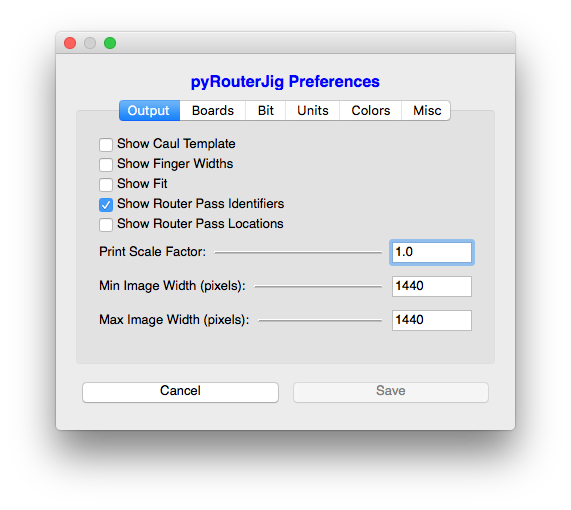
The individual preferences are organized under tabs. At the bottom of the Preferences window are the Cancel and Save buttons. The Cancel button discards any changes that you have made under the Preferences window and returns to the main application window. The Save button saves preference changes permanently and is active only if settings have been changed (it’s inactive in the image above).
Each tab and its preferences are as follows:
- Output: This tab contains preferences that control output appearance
for the main application window, for printing, and for saving images.
- Show Caul Template: If checked, the clamping caul template is displayed. This option may be also set under the menu View : Caul Template; see its documentation for more information.
- Show Finger Widths: If checked, each finger is labeled with its width. This option may be also set under the menu View : Finger Widths.
- Show Fit: If checked, the joint is shown assembled in the view. This option may be also set under the menu View : Fit.
- Show Router Pass Identifiers: If checked, each router pass is labeled with its router pass identifier. This option may be also set under the menu View : Router Passes : Identifiers; see its documentation for more information.
- Show Router Pass Locations: If checked, each router pass is labeled with its distance from the right edge. This option may be also set under the menu View : Router Passes : Locations; see its documentation for more information.
- Boards: This tab contains preferences related to the Boards. The only parameter here that needs explanation is the Wood Images Folder, which is the directory where wood image files are located. See the section Wood Pattern Selection for more information.
- Bit: This tab contains preferences related to the Bits and are self explanatory.
- Units: This tab allows you to change the unit system. Note that any changes under this tab, if saved, will require pyRouterJig to restart, and you will loose any unsaved work that you have done on the current joint. A setting here is Increments per [inch|mm], which is an advanced setting described in the section Alignment of Router Passes. Do not change this value if you plan to use the templates with the Incra LS Positioner.
- Colors: The colors used may be set under this tab.
- Print in Color. If checked, then the same colors are used when printing, except for the Canvas Background, which is always uncolored for printouts. If not checked, the colors are converted to a gray scale before printing.
- Misc: Two parameters may be set under this tab:
- Min Finger Width: This is the minimum allowable finger width. Currently, this value is enforced only for the Equal layout algorithm.
- Caul Trim: This value is used to determine the width of each clamping caul finger. It’s the distance from the edge of each board finger to the edge its corresponding caul finger. In other words, the caul fingers are narrower than the board fingers by twice this value.
Note that some settings may be changed outside the Preferences window. For example, the setting Output : Show Finger Widths may also be set under the menu View : Finger Widths. These settings are made permanent by opening the Preferences window and pressing the Save button.
The preferences are saved in the configuration file .pyrouterjig, created
in the user’s home directory when pyRouterJig is first executed.
Specifically,
- Windows:
C:\users\<your name>\.pyrouterjig - Mac:
/Users/<login name>/.pyrouterjig. Note that this is a “hidden” file on the Mac and so, for example, it won’t show up in the Finder without changing Finder’s settings. Googlehidden files macif you don’t know how to access hidden files.
This file contains the preferences, along with a few additional options, each described within the file itself. Setting these options requires a basic knowledge of Python. If you change the configuration file while pyRouterJig is running, the options will not take effect until you quit and restart pyRouterJig.
When upgrading to a newer version of pyRouterJig, it may be required
to update your .pyrouterjig file. pyRouterJig will attempt to
migrate settings. If unable to migrate settings, default settings are used.
Regardless, your old .pyrouterjig is moved to .pyrouterjigX.X.X,
where X.X.X is the code version that created the file.