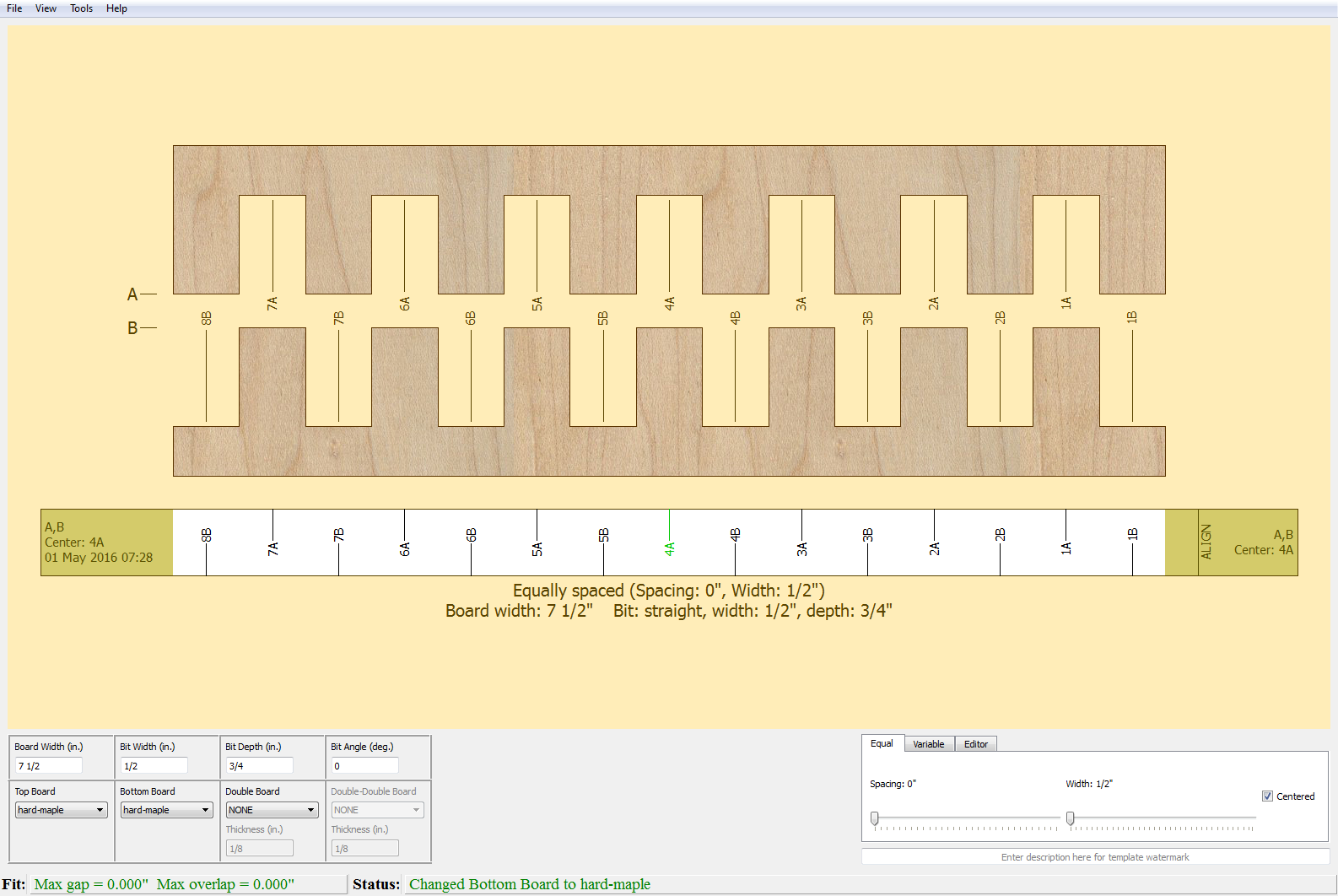pyRouterJig A woodworking layout tool for creating box and dovetail joints
Wood Pattern Selection
On the bottom row of the lower-left grid parameters are Top Board, Bottom Board, Double Board, and Double-Double Board, which allow you to select the pattern or wood images used to draw these boards, along with parameters for Double and Double-Double joints. The Double and Double-Double joints are explained in the section Double Joints. In this section, we cover how to specify patterns for any board and how to add image files to simulate the appearance of wood grain.
The patterns for Boards may be selected under each respective board header
(Top, Bottom, Double, and Double-Double). By default, pyRouterJig
uses simple patterns to draw the board, such as the default Solid Fill
shown in the figures above. You may also specify any image file (such as a
Portable Network Graphics - PNG) to draw the board. At startup,
pyRouterJig looks in the wood_images folder in your home directory
and assumes any file in this folder is an image file. It then makes these
images available to draw any of the boards. The name and location of the
folder may be changed under the Preferences window; see the section
Saving Preferences.
A starting wood_images can be downloaded from this link.
Unzip this file in your home directory and you should be
ready to go. As an example, the file hard-maple.png is in this wood_images folder.
Using this image for the Top and Bottom Boards in
the opening screenshot
displays Figure 3.
Other wood image files can be obtained from the wood database
website.